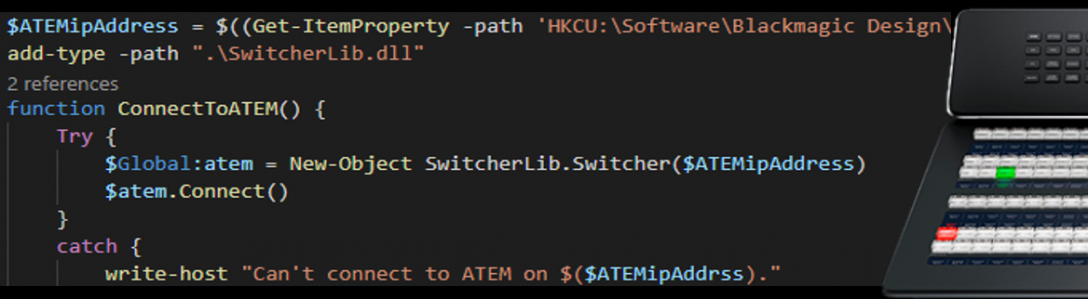Here is a project which used JustMacros to automate CasparCG to play a loop video for rear projection in a scene of a Christmas production.
The challenge was that we (Tom) wanted to fade the video in but also adjust the video contrast and color due to the rear projection and impact of the house lights.
It looked better than this in the live performance…
This was the script assigned to the JustMacros X-keys button
CONST_CLIP_NAME = "COGS(WGTN)_3(10MINLOOP)";
if EnviroRead( "rearslide" ) ==  "on" then
CasparSendRaw(1,’MIXER 1-10 OPACITY 0 25 easeinsine’);
CasparSendRaw(1,’MIXER 1-9 OPACITY 0 25 easeinsine’);
XKeysSetButtonBlueLEDState( 1,12,"False" );
EnviroWrite( "rearslide" ,  "off");
else
EnviroWrite( "rearslide" ,  "on");
CasparLoadToLayerBG( 1, 1, 10, CONST_CLIP_NAME, "True", "False");
CasparSendRaw(1,’MIXER 1-9 BLEND Multiply’);
CasparSendRaw(1,’MIXER 1-10 LEVELS 0 1 1 0 0.75 1 Linear’);
XKeysSetButtonBlueLEDState( 1,12,"TRUE" );
CasparPlayLayer( 1, 1, 10 );
CasparSendRaw(1,’MIXER 1-10 OPACITY 0.80 25 easeinsine’);
CasparSendRaw(1,’MIXER 1-9 OPACITY 1 25 easeinsine’);
VSLog("rearslide on");
end;
I can now do the same thing using PowerShell
$ClipName = "COGS(WGTN)_3(10MINLOOP)"
if($rearslide -eq "on"){
$casparcg.sendCommand("play 1-1 ARISE_HeyO")
$casparcg.sendCommand("MIXER 1-9 OPACITY 0 25 easeinsine")
$xkeys.SendData(2,1,0)
$rearslide = "off"
}
else{
$rearslide = "on"
$LoadRearSlide = New-LoadbgCommand -autostarting False -channel 1 -layer 10 -media
$ClipName -looping True
$LoadRearSlide.execute([Ref]$Global:casparcg)
$casparcg.sendCommand("MIXER 1-9 BLEND Multiply")
$casparcg.sendCommand("MIXER 1-10 LEVELS 0 1 1 0 0.75 1 Linear")
$xkeys.SendData(2,1,1)
$PlayRearSlide = New-CgPlayCommand -channel 1 -layer 10
$playRearSlide.execute([Ref]$Global:casparcg)
$casparcg.sendCommand("MIXER 1-10 OPACITY 0.80 25 easeinsine")
$casparcg.sendCommand("MIXER 1-9 OPACITY 1 25 easeinsine")
Write-Host "rearslide on"
}